The Help Center is accessed by hovering over the big Community tab at the top of any out-of-game page on Roll20. There are multiple options there, including a community maintained wiki as well. The Help Center started out as a copy of the community wiki, but has over time gotten pretty good for covering things, though sometimes the wiki displays examples better in my opinion (images display larger there for one thing).
1. I can't really comment much here, since I haven't imported characters into Roll20 from elsewhere. Importing is a pretty complex endeavor that usually requires a mod/api script (which would require a pro subscription to use) or a browser extension. I think different systems have used one or the other of those methods, but they need constant updating since either one can break when there is a change with either site at the 2 ends of that data conversion.
2. All images can be altered. If you have an image selected, there should be handles at the corners and the middle of each side with which you can expand/contract the image. If you right click the image, the menu will include options to delete, invert, and many others including setting the dimensions manually by number of pixels or grid units.
3. If you look at the toolbar along the left side of the vtt, the text tool is one of the options available in the drawing section. You can put text on any layer, so you can leave text on the GM layer to remind you of things that the players shouldn't know. Anyone can put text on the token layer (the only layer players can interact with), and if you want something to be visible but out of the way, you can select a bit of text, right click on it, and send it to the map layer.
Since you didn't hit up the Help Center, you might want to start here for the basics of Roll20: https://help.roll20.net/hc/en-us/art...0-Crash-Course
View Single Post
Thread: Roll20
-
2023-04-20, 06:25 PM (ISO 8601)Dwarf in the Playground

- Join Date
- Jul 2019
- Location
- Montana
 Re: Roll20
Re: Roll20
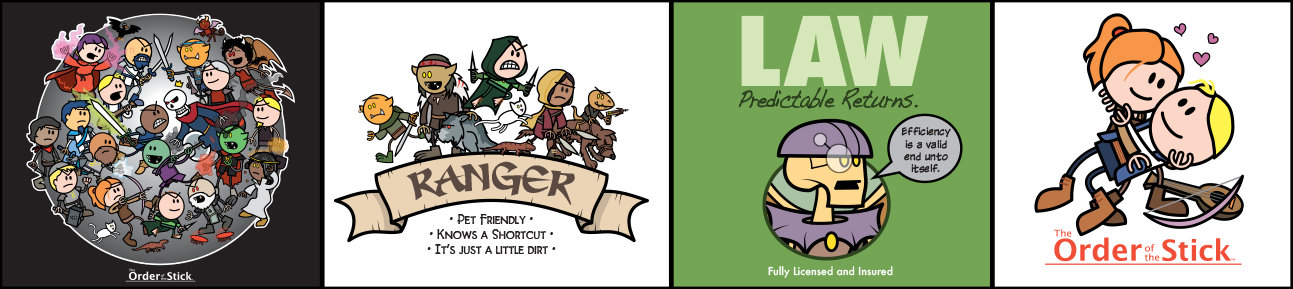


 Reply With Quote
Reply With Quote